This Android live messenger is one stop instant messaging app for Skype, MSN (Live Messenger), Facebook, Google Talk, Yahoo, ICQ, AOL / AIM, VKontakte, Yandex IM, Jabber and Myspace. With this app installed on your Android phone, you can quickly connect to all your different messenger accounts in one go. You can see all your online and offline contacts in one single screen and chat with all live contacts using common interface.
IM+ : This is one of the best messenger apps for Android. It has all the wonderful features which you would like to have in messenger app. It has very useful features like custom message templates, emoticons and custom messenger status. It connects to various messenger accounts very fast and you can experience the instant messaging at lightening speed.
Android Messenger Accounts : When you launch this Android IM+ app for the first time then go to Accounts tab to set your messenger accounts.
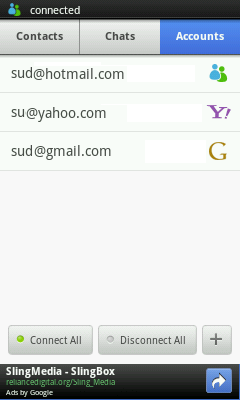 |
| Android Messenger - Accounts |
As shown in screenshot above, you can see all the accounts here that you have added to your messenger app. It displays your account id and small icons at right of each account id to indicate what type of messenger account it is. Above screenshot is displaying three accounts, MSN, Yahoo and Google Talk. You can tap the individual account id to connect to that account or simply tap "Connect All" button to connect all the accounts you have added. Similarly you can tap the already connected account name to disconnect it or you can simply tap "Disconnect All" button to disconnect all the accounts you have connected.
Add Messenger Account : You can either tap the button with "+" (plus) sign shown in screenshot above or can press the menu button of your phone and tap "Add Account" menu, to add new messenger account to this app.
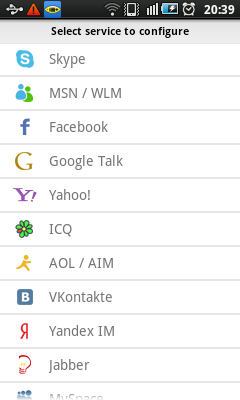 |
| Android Messenger - Add Account |
You will see the list of messenger services that are supported by this instant messenger app. Tap one of the messenger service and follow the instructions on the screen to add your account for that service. As you can see in screenshot above, it supports Skype, MSN or Windows Live Messenger (WLM) , Facebook, Google Talk, Yahoo, ICQ, AOL / AIM, VKontakte, Yandex IM, Jabber and Myspace messenger services. Add as many accounts as you have. You have to do this only first time and once you perform account configuration then connecting to those services is just one button tap.
Android Messenger Contacts : Once you connect to your configured messenger services then you are automatically switched to contacts screen. You can also tap "Contacts" tab from accounts screen whenever you would like to see the contacts screen.
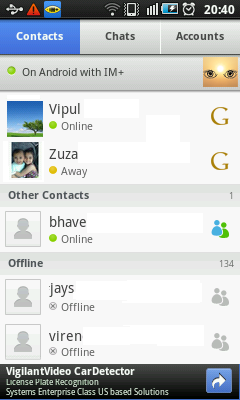 |
| Android Messenger - Contacts |
Here you can see all your contacts from different messenger services at one single screen. You can see the name of the contacts, their status and icon at the right indicating their messenger service. You can see that just below the tab bar is a messenger status bar. Status bar in screenshot above has a text "On Android with IM+". This is your current messenger status. You can tap the status bar to change your messenger status to predefined status from "Online", "Away", "Do Not Disturb", "I am here", "Invisible", "Offline" or "On Android with IM+". You can edit the predefined status messages or add new one to suit your need.
Android Messenger Live Chat : You can tap any of the contacts from your contact list to start chatting with them.
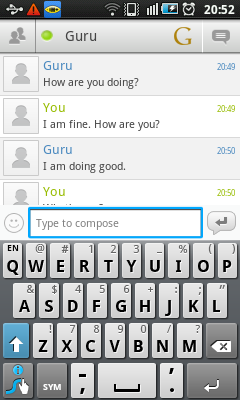 |
| Android Messenger - Live Chat |
You can start instant messaging by typing the message you want and tapping the small enter key button at right hand side of the message text box. If you tap the smiley icon at left hand side of the message text box then it displays a dialog with different emoticons which you can use in chatting to express your emotions. Your current conversation is displayed in this screen with time stamp at right of each message.
Instant Message Templates : When you are at live chatting screen then you can press the menu button of your Android phone to display the menu. From this menu tap the "Templates" menu to display the list of message templates.
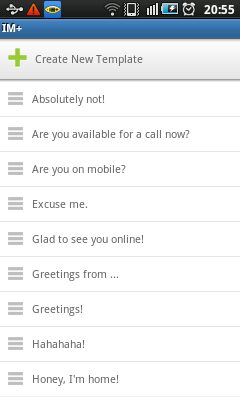 |
| Android Messenger - Message Templates |
There are many predefined messages templates in the list which are suitable for different occasions. These message templates can be really time savers. You can also create your custom message templates by tapping "Create New Template" button. This would allow you to add new message templates which you use very frequently with your friends and relatives.
You can install this wonderful and cool Android live messenger on your phone from Android market or app store of your choice. If you enjoyed reading about this app then you may would like to check out few more apps from popular posts section. Keep coming back to read about more such exciting and best apps for Android.
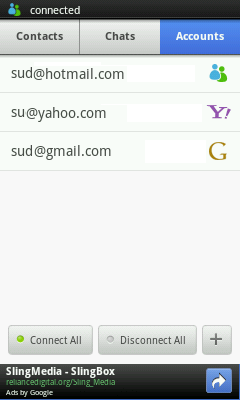
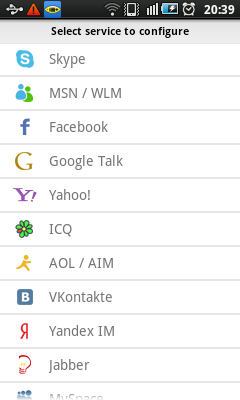
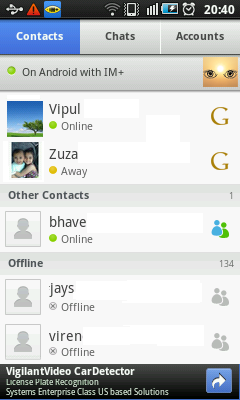
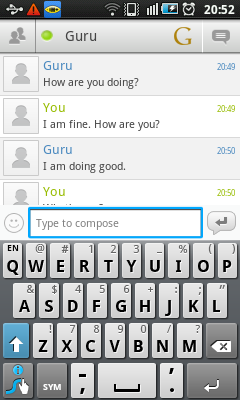
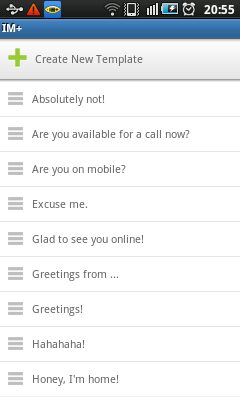


No comments:
Post a Comment