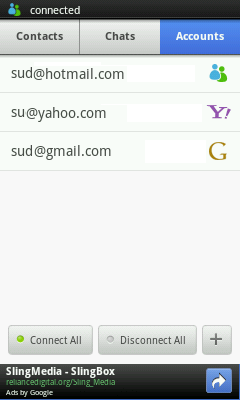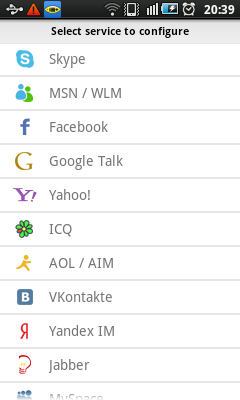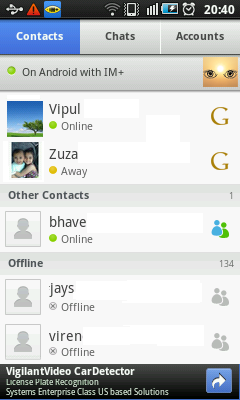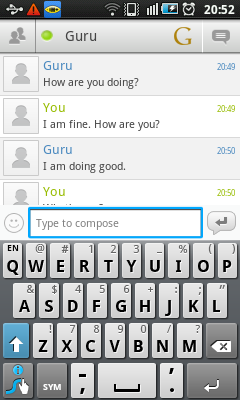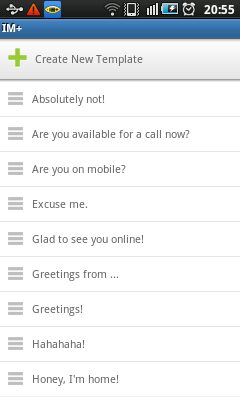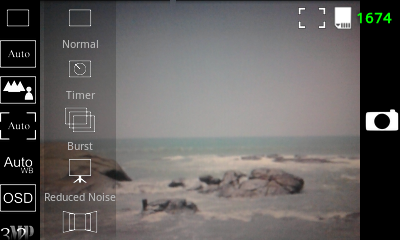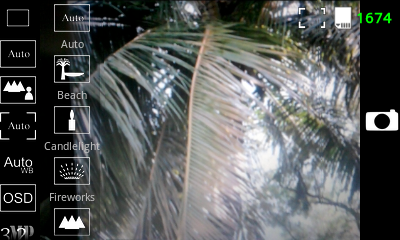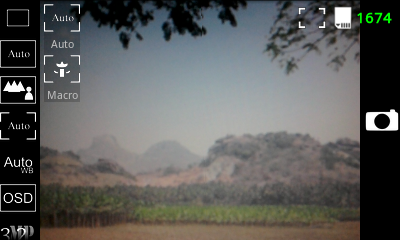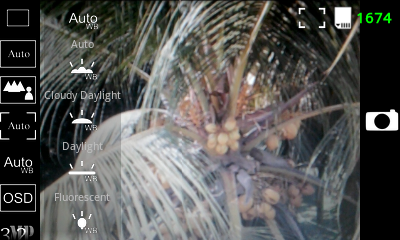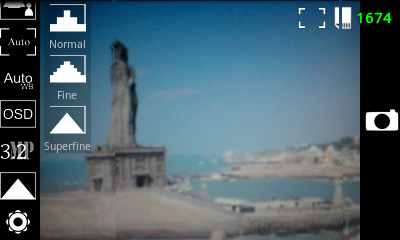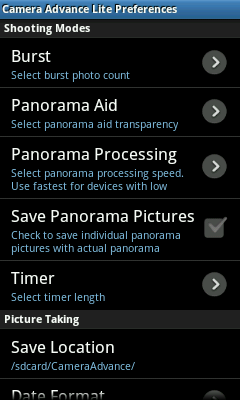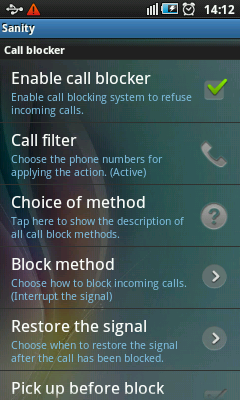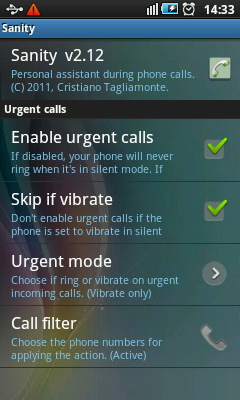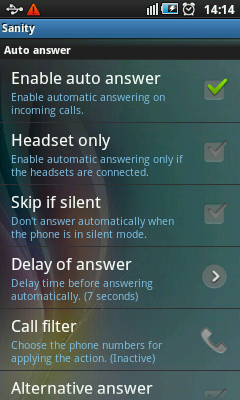This is one of the best android contact managers you could find on Android market. This Android contact app comes with wonderful features like search contacts by name or number, sort contacts by last name or other parameters, sync android contacts with Google Gmail, send SMS or emails to groups, speed dial with single key press, set different ringtones to group or individual contacts, create event reminders for contacts and many more.
This is the first Android Contacts App that is presented here. If you have not read about second app then you can read about it at :
Contacts App For Android - With Themes, Backup & Recovery, Sync And Contact Management Features
DW Contacts : As mentioned earlier this is one of the feature rich and best Android contacts apps. User interface of this app is very crisp and user friendly. You can choose themes from Black or Bright and can customize colors, fonts and many aspects of the app to match your taste. It comes with many powerful features like group call filter, multilingual support, multi select operations and much more. It is an excellent replacement for stock dialer and contacts management application of your Android phone.
Android Contact List : When you first launch this app then you may see a pop up with recent changes to app. Once you dismiss that pop up you would see the contact list screen.
 |
| Android Contacts List |
Icon highlighted by red color on the toolbar at the bottom of the screen indicates what you are currently working with. In above screenshot it is contacts list.
You can tap the phone icon at the right of each contact to dial the number. You can decide which quick icons you want to display next to contact by selecting it from app settings. The available choices are phone, SMS and email. Small icon at left to phone icon indicates if contact is from your phone, SIM card, Google, Twitter, Exchange or any other source.
Sort Android Contacts : The magnifying glass icon at right top corner of the screen is search icon. Icon immediate left to search icons is sort icon. When you can tap sort icon, it displays the Sort List By dialog as shown in screenshot below.
 |
| Android Contacts Sort |
Here you can choose the parameter of contact by which you want to sort all contacts in list. You can sort Android contacts by last name (Lastname), First name (Firstname), Nick name (Nickname), Recent Contacted, Frequently Contacted or System Default.
Android Search Contacts : As explained earlier, the magnifying glass icon at right top corner of the screen is search icon. You can tap this icon to display the search text box. You can type the required search text in text box and perform the search to find the contact you are looking for. Apart from the search box, there are two more ways to search for the contact you are looking for.
When you scroll the contact list you would see small transparent scroll boxes with up and down arrows, appearing at both sides of the contact list. Drag these scroll boxes up or down vertically and you would see alphabets indicating where you are in contact list.
One more search option is provided on contacts dialer screen which is explained next.
Android Contacts Dialer : When you tap the phone button, which is the left most button on toolbar then you can see the phone dialer screen as shown in screenshot below.
 |
| Android Contacts Dialer |
When you start typing numbers on phone dialer it is automatically searched for matching contacts and filtered contacts are displayed above. The matching contacts are searched in call log as well as your contacts list. Once you see the required contact in filtered list then you can tap the phone icon next to it to dial.
You can switch the keyboard from number to alphabet to search contacts by first or last name instead of their phone number.
Android Contact Groups : Tap the groups icon on toolbar to display the contact group screen as shown below.
 |
| Android Contacts Groups |
You can see various contact groups in this screen. You can create a new group by pressing menu key of your phone and tapping “New group” menu.
When you long press any of the groups then you would see the popup dialog with actions which you can perform on groups. You can choose from, “Send SMS/MMS to group”, “Send email to group”, “Edit group”, “Delete group”, “Add contacts to group”, “Remove contacts from group”, “Set ringtone for group” and “Create shortcut to home”.
Add, Delete and Duplicate Android Contacts : You can press the menu button of your Android phone to display app menu as shown in screenshot below.
 |
| Android Contacts Menu |
Tap the “New contact” menu to add new android contact to contact list. You can choose to save contact to Phone, SIM or any of your Google Gmail accounts. If you create new contacts for Gmail then you can sync android with Google Gmail contacts.
When you long press any of the contact in list then you would see popup dialog with various options. You can choose from “Call”, “Edit number before calling”, “Create appointment”, “View contact”, “Edit contact”, “Send SMS/MMS message”, “Share contact” and “More”.
If you tap “More” then you would see more options – “Copy to clipboard”, “Add contact to favorites”, “Edit event for contact”, “Delete contact”, “Duplicate contact”, “Set group for contact”, “Set ringtone for contact” and “Create shortcut to home”
You may have noticed that there are two ways to set Android contact ringtones. You can either set ringtone to individual contact by long pressing it in contact list or you can set ringtone to group of contacts by long pressing group name on groups screen.
Android Phone Contacts Toolbox : When you tap toolbox icon on toolbar of the app then you will see the toolbox screen as shown in screenshot below.
 |
| Android Contacts Toolbox |
As you can see in the screenshot, there are features like Phone, Favorites, Contacts, Groups, Organizations, Tittles, Events, Search, SMS, Call log, Call Filter and Toolbox. As the name suggest some of these features are exactly same as described earlier. It is just one more way to access the same feature.
Call filter is one interesting feature where you can define which calls should be blocked and when. You can select the day and time range to block certain calls.
Events allow you to see all the events like birthday and anniversary which are associated with contacts.
You can download this Android contact app from market or app store of your choice and start enjoying it.
As mentioned earlier in this post, this app is the first Android Contacts App that is presented here and you can read about second app :
Contacts App For Android - With Themes, Backup & Recovery, Sync And Contact Management Features
If you like this app then you may like to check few more apps from popular sections at the right. Bookmark this URL and keep visiting us to find more exciting, coolest and best apps for Android.