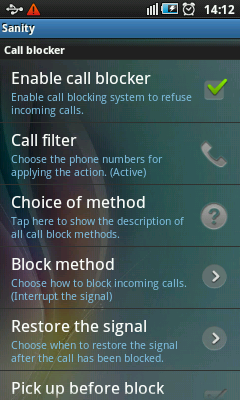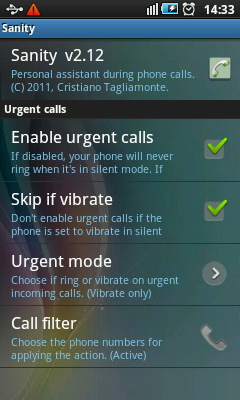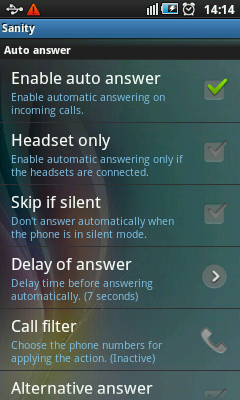This is one of the free and best Android Recorder. It allows you to record in good sound quality. One of the interesting feature with this app is, you can set a timer and duration to automatically start recording whenever you want. It can record non stop when you receive a call without interrupting your recording session. This app is free and also ad free as of this writing.
Android Voice Recorder : Once you install this free app on your Android phone then you can record conversations or audio of any kind with just one tap of your finger. You can easily share the recorded files using Bluetooth, Dropbox or emails. User interface of this app is cool, considering that it is absolutely free, even there are no Ads.
If you are looking for an Android Call Recorder App then check this one out : Call Recorder For Android
Android Recorder Home Screen : When you launch this app then first time you may see a screen with EULA. After you dismiss the EULA screen you would see the home screen of this app as shown in screenshot below.
In your case you will not see the list of recordings as shown in above screenshot.
Android Recording Session : To start the recording just tap the Record button shown in screenshot above. This would start the recording.
As shown in screenshot above, during recording the digital display of the app starts showing your recording session time. It also shows the volume indicator at the right on the digital display. This indicator animates to indicate changing volume level of sound being recorded. Tap the stop button anytime to stop recording session.
Android Recorder - Save : When you stop the recording session then it prompts for a Title to save the voice file with.
As you can see in above screenshot, there are two choices. If you tap the "Save" button then the recording is just saved and you return to the home screen again.
Android Recorder - Save And Send : If you tap "Save&Send" button then recording is saved and you are prompted with dialog where you are allowed to share the recording with others.
As you can see in above screenshot, you can send your recorded file using Bluetooth, Dropbox, Email or any other sharing service you may have on your Android phone.
If you don't know what is Dropbox or want to know about Dropbox Android App then read about it at : Android Dropbox - File Sync App For Music, Videos, Photos, Text, PDF, Office Documents And All Other Files
Android Recorder - Playback : You can see all your recorded files at home screen of this app as shown in first screenshot above. Tap the recorded file name from this list and it displays the dialog box with various choices.
One of the options are "Play". Tap "Play" menu to start playing your recording. Tapping "Send" displays the "Complete action using" dialog described in "Save and Send" section above. Tap "Ringtone" to set your recorded file as ringtone. As name suggest you can tap "Edit Title" to change the name of the saved file and tap "Delete" to permanently remove the recorded file from your phone.
Android Recorder - Timer Recording And Search : While you are at home screen of this app, just press the menu button of your Android phone and it will display the menu of this app.
Two important feature available through menus are "Search" and "Timer Recording". Tap search menu and it would display dialog box to enter your search criteria. Enter the search text in a given text box. You can also select a date to search by the date. Enter your search criteria and tap "Search" button to find the recordings you want.
Tap "Timer recording" menu to display the "Timer recording" screen. Using this screen you can set a time and duration at which recording should happen. Just set the required values and keep your phone, recording will start at predefined time and for the duration you specified. This can be very useful tool.
You can download this app from Android Market and start enjoying it from today. Once you install this app on your Android phone then recording anything would need just a finger tap.
As mentioned earlier, if you are looking for an Android Call Recorder App then check this one out : Call Recorder For Android
Also checkout "Dropbox For Android" to know how you can use cloud storage to share data with others Android Dropbox - File Sync App For Music, Videos, Photos, Text, PDF, Office Documents And All Other Files
If you like this app then checkout few more apps from popular or archive section. If you are reading using mobile phone then tap home to find more best apps for Android.
Bookmark this URL and keep coming back to find more such coolest and best apps for Android.
Android Voice Recorder : Once you install this free app on your Android phone then you can record conversations or audio of any kind with just one tap of your finger. You can easily share the recorded files using Bluetooth, Dropbox or emails. User interface of this app is cool, considering that it is absolutely free, even there are no Ads.
If you are looking for an Android Call Recorder App then check this one out : Call Recorder For Android
Android Recorder Home Screen : When you launch this app then first time you may see a screen with EULA. After you dismiss the EULA screen you would see the home screen of this app as shown in screenshot below.
 |
| Android Voice Recorder Home |
Android Recording Session : To start the recording just tap the Record button shown in screenshot above. This would start the recording.
 |
| Android Recording Session |
Android Recorder - Save : When you stop the recording session then it prompts for a Title to save the voice file with.
 |
| Android Recorder - Save Dialog |
Android Recorder - Save And Send : If you tap "Save&Send" button then recording is saved and you are prompted with dialog where you are allowed to share the recording with others.
 |
| Android Recorder - Share Dialog |
If you don't know what is Dropbox or want to know about Dropbox Android App then read about it at : Android Dropbox - File Sync App For Music, Videos, Photos, Text, PDF, Office Documents And All Other Files
Android Recorder - Playback : You can see all your recorded files at home screen of this app as shown in first screenshot above. Tap the recorded file name from this list and it displays the dialog box with various choices.
 |
| Android Recorder - Context Menu |
Android Recorder - Timer Recording And Search : While you are at home screen of this app, just press the menu button of your Android phone and it will display the menu of this app.
 |
| Android Recorder - Menu |
Tap "Timer recording" menu to display the "Timer recording" screen. Using this screen you can set a time and duration at which recording should happen. Just set the required values and keep your phone, recording will start at predefined time and for the duration you specified. This can be very useful tool.
You can download this app from Android Market and start enjoying it from today. Once you install this app on your Android phone then recording anything would need just a finger tap.
As mentioned earlier, if you are looking for an Android Call Recorder App then check this one out : Call Recorder For Android
Also checkout "Dropbox For Android" to know how you can use cloud storage to share data with others Android Dropbox - File Sync App For Music, Videos, Photos, Text, PDF, Office Documents And All Other Files
If you like this app then checkout few more apps from popular or archive section. If you are reading using mobile phone then tap home to find more best apps for Android.
Bookmark this URL and keep coming back to find more such coolest and best apps for Android.