In last post I talked about
Alarm Clock++, a wonderful and simple to use Alarm Clock app for Android. You must have downloaded it and waking up on time now. In case you are visiting this post directly and have missed earlier posts then you may like to read those from blog archive or you can read last post here:
Alarm Clock++. Today I am presenting the second of the best Alarm Clock apps for Android from this series of three best Alarm Clock apps for Android.
Alarm Clock Xtreme Free : This is second Alarm Clock app for Android from this series of three. This one is feature packed and if you are looking for any specific feature in Alarm Clock app then probably you would find it in this app. It has very nifty features like snoozing on phone shake, snoozing after predefined time, decreasing snooze duration after every snooze and so on. It is well designed to wake you up without fail and with as gently or harshly as you like. As name suggests it is absolutely free.
When you start the Alarm Clock Xtreme Free it starts with screen which displays the important messages and change logs informing the improvements done in the app.
 |
| Alarm Clock Xtreme Free |
You have choice to not launch this screen when you run this app again. For achieving that select the "Don't show on start" check box which is shown in screenshot above. When you close this screen, you can see the next screen of the app.
 |
| Alarm Clock Xtreme Free - Alarm List |
As shown in screenshot above you can see the current time and already added alarms. The check box at right of each alarm tells you if it is active or disable at the moment. In above case all are disabled. You can see there are three buttons at the bottom of the screen, using which you can perform all the operations you are interested in, with this app. Tap the "Add alarm" button and you would be presented with "Set Alarm" screen.
 |
Alarm Clock Xtreme Free - Set alarm |
"Set alarm" screen provides all the settings you would need to decide how your alarm should function. You can set time, repeat the alarm on week days, name the alarm using labeling it and choose if your phone should vibrate. "Sound type" setting of "Alarm Clock Xtreme Free" allows you to choose from various options like Silent, Ringtone, Music, Random Songs by Artist and Random Songs by Playlist. You can listen to different music when you wakeup every morning by using random feature of this app.
 |
| Alarm Clock Xtreme Free - More Set alarm |
You can scroll down to "Set alarm" screen and see more options as shown in above screenshot. Snooze method setting provides you options from "Press on screen button", "Press side buttons", "Shake phone", "Solve math problems", "No snooze". Similarly dismiss setting provides choices from "Press on screen button", "Shake phone", "Solve math problems", "Travel at minimum speed (uses GPS)" and "Place in car dock".
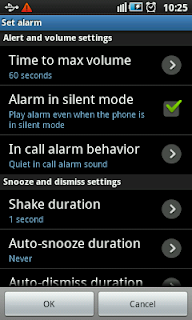 |
Alarm Clock Xtreme Free - Advanced settings |
If you are looking for more ways to control the behavior of your alarms then go and tap the Advanced settings and you would find more ways to do that. Advanced settings are displayed in above screenshot. If you scroll down on this screen then would find more settings as displayed in screenshot below.
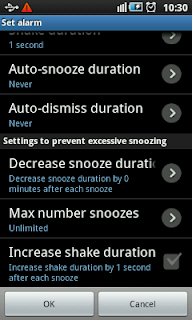 |
| Alarm Clock Xtreme Free - More advanced settings |
Advanced settings screen provides wonderful features like Auto Snooze, Auto Dismiss, Decrease snooze duration and Increase share duration.
One of the interesting features of Alarm Clock Xtreme Free is "Nap timer". You can set up a Nap timer from the second most screen from top which is shown in this post. This could be very useful when you want to take a quick nap and want your Android phone to wake you up on time.
 |
| Alarm Clock Xtreme Free - Nap timer |
If you notice the "Settings" button in the Nap timer screen above, you can use it to define the settings of the alarm for Nap timer. Most of the settings for Nap timer are similar to those for normal alarm except one setting, "Keep screen on". Using this setting you could keep the screen ON during count down of Nap timer.
So that was second Alarm Clock for Android phone from the series of three best alarm clocks for Android. You can download Alarm Clock Xtreme Free from Android Market for free and start waking up on time and as gently or harshly as you like. In case you are from the people who prefer to use tangible products instead of software for Alarm Clock then check out this Clock Radio for iPod and iPhone.
 |
| Clock Radio for iPod and iPhone |
Next time I would bring to you the third of the best alarm clock apps for Android phone. Keep checking frequently or subscribe to RSS feed so that you do not miss the posts you like to read. Bye for now, keep visiting us.




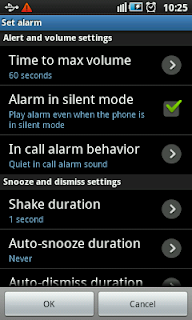
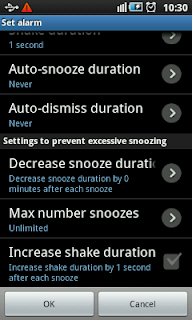




No comments:
Post a Comment