There are many Android call recorder apps, call blocker apps, SMS blocker apps and call management apps in Android market. But there are few which has all this functionality combined in a single app. This is one of the great Android call manager with all features from different Android apps into one app. It has call recording, call blocking, caller announcement, auto call answer, auto handsfree, auto volume control, and proximity control.
Sanity : This is one of the Android call managers with lots of features packed in one single Android app. With this Android call recorder app, you can record your calls - incoming as well as outgoing, with just tap of a button. You can block unwanted calls or keep your phone silent on unwanted call with this Android call blocker app. You can set it to auto answer incoming calls when you are driving. You can make it switch to handsfree automatically when phone is away from your ear. Isn't those nice features? That is not all, there are more wonderful features which you would love to have. It is truly your personal assistant during phone calls. Best part is, it is free and free version comes with all features it has.
When you launch this Android call manager first time then you would see couple of message screens and once you address that then you would come to a home screen with long list of choices.
 |
| Android Call Recorder & Blocker - Home |
There are so many features in this Android call block app and I am covering here only important few. General menu in screenshot above allows you to switch ON / OFF sanity. What it is means is, it will start monitoring the things which it promises and would behave as per other settings. If it is set to OFF then it would not monitor anything at all. So first thing to use this app is, go to General Screen and set check box "Enable Sanity" ON. Some other useful features at General screen are SMS alert, Silent mode Timeout and Airplane mode Timeout. Making SMS alert option ON means it would display each incoming SMS so that you can reply to it immediately. Regarding options "Silent mode Timeout" and "Airplane mode Timeout", when set ON, it will ask you for how much duration to stay in silent / airport mode.
From home screen you have a separate screens for Recorder, Call blocker, Announce Caller, Urgent Calls and Auto Answer settings. When you scroll down then you will see more features on home screen.
 |
| Android Call Recorder & Blocker - More Home |
As you can see, each option on home screen takes to separate screen for settings of Anonymous calls, Handsfree, Devices, Proximity, Volume, Vibration and Notifications. You can find last one when you scroll down further. Anonymous calls settings allows you to make anonymous outgoing calls where you can hide your caller ID and make private calls.
Devices settings allows you to automatically turn on/off wifi, bluetooth, GPS and mobile data (2G/3G) when you speak over a phone. This reduces electromagnetic waves when you are holding phone close to your ear.
Volume settings allows you to set different volume levels for call, handsfree, wired headsets and bluetooth headsets.
When you tap Recorder menu item from home screen then it launch recorder settings screen with various settings to choose from.
 |
| Android Call Recorder & Blocker - Recorder Settings |
The first setting on this screen "Enable recorder" if set ON, it would display the notification during phone call and you can tap that notification to start the recording of that call. "Browse recorded files" menu displays the previously recorded phone calls and allows you to play or manage those recorded calls. "Audio format" option allows you to choose from MPEG4, 3GPP and AMR format in which recorded calls are saved. On this settings screen you can also set auto recording start and stop rules so that recording can be started automatically when call starts and stops automatically when call ends.
Now let's see settings available for call block. You can launch call blocker screen by tapping "Call blocker" from home screen.
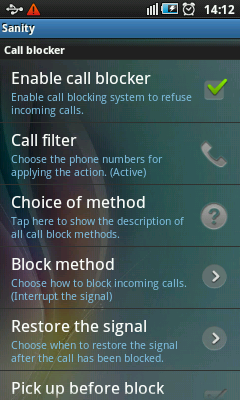 |
| Android Call Recorder & Blocker - Call Blocker Settings |
Checking "Enable call blocker" check box to ON, sets this feature in action. Using "Call filter" settings you can decide which calls should be blocked and when. You can choose to block unknown, anonymous, contacts, groups or favorite numbers. You can choose to include or exclude given phone number from call block. Using "Block method", you can choose from various blocking methods like Hang up, Interrupt the signal, Silent answer and Silent ringtone. When you scroll down this settings screen then you would find similar settings to block the SMS messages.
Using this Android call manager you can decide which calls are very urgent for you and you can decide to take those even then phone is silent. You can do required settings for this by tapping "Urgent calls" menu from home screen of this Android call blocker app.
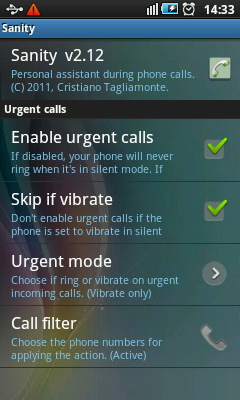 |
| Android Call Recorder & Blocker - Urgent Call Settings |
Checking ON the "Enable urgent calls" check box sets this function in action. Using "Urgent mode" menu, you can choose from "Ringtone only", "Vibrate only" and "Ringtone and vibrate" options. Using "Call filter" menu, you can decide which are your urgent calls for which this action should be applied.
Now let's see auto answer settings. You can tap the "Auto answer" menu from home screen of this app to launch the settings screen where you can decide various auto answer options.
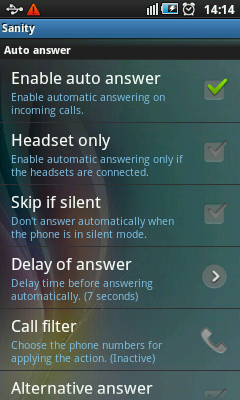 |
| Android Call Recorder & Blocker - Auto Answer Settings |
Checking "Enable auto answer" check box, activates this functionality. Here you can decide when you want to auto answer the incoming calls. You can decide not to auto answer when phone is in silent mode. Using "Call filter" you can choose to auto answer only specific incoming calls.
You can use Auto Answer and Handsfree features in combination to take the calls while driving. This way calls can be auto answered and speaker phone will be automatically switched on for incoming call. This is one of the handy features.
 |
| Advertisement - Advanced Caller Control App |

You can download this wonderful Android app from market of your choice and start managing your calls and SMS better. If you like this app then you may would like to check few more interesting and cool Android apps from popular sections at the right. Do check back again for more exciting and best apps for Android.




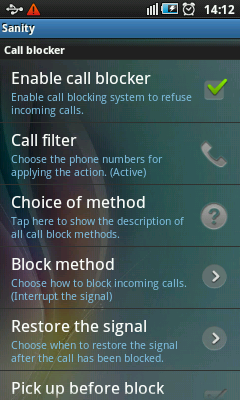
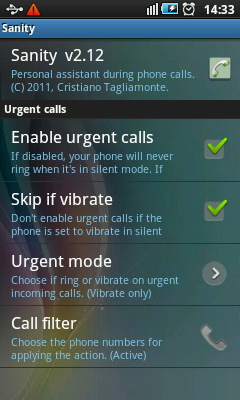
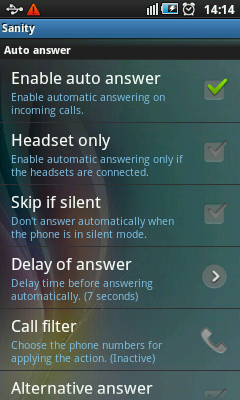



1 comment:
Thanks for the review. I tried to find a download source, but could not. Can you please provide a link to download from market.android.com, or someplace else.
Post a Comment