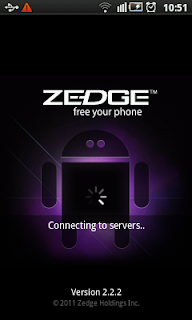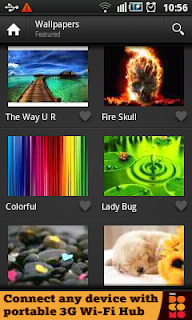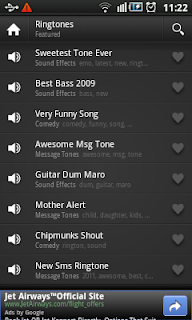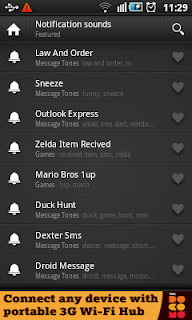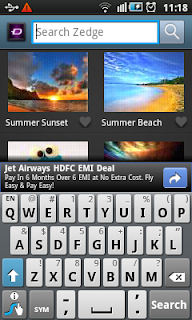This is one of the best and free Contacts Apps for your Android mobile phone. It comes with very cool user interface and plenty of useful features that you may be looking for in Android Contacts App. You can change the default theme of this app and alter the the look & feel so as to match with your persona. It comes with fancy 3D transition effects for swiping screens from one to another.
This is second Android Contacts App that is presented here. If you have not read about the first one then you can read it at : Android Contacts App - With Manage, Search, Sort, Sync, Groups, Speed Dial, Ringtone, Events and More Features
Android Contacts App - Go Contacts Ex : This cool android app comes with many contact management features including contacts backup and recovery. It comes with very cool Dialpad for dialing numbers form your contact list and your call history. Once you try this app then you may not go back to older contacts app you were using on your Android mobile phone.
Android Contacts App - Contacts List : When you install this app on your Android phone and launch it first time them you would see the contacts list screen. On this screen, pressing the menu button of your Android phone would display the menus of this app as shown in screenshot below.
As shown in above screenshot there are menu useful features which can be accessed through these menus. Apart from these menus you can also long press the item from contacts list to display context menu with quick and handy features like "Call", "Edit before call", "Send SMS", "Send contact by SMS", "Add to favorites", "View Contact", "Edit Contact" and "Delete Contact".
Notice the search box at the top of the screen just below the title bar. You can type here the contact name that you want to search. It starts showing you the matching contacts as soon as you start typing in this search box.
Android Contacts App - Creating New Contact : You can either tap the "+" button at top right hand corner of the screen shown above or tap the "New Contact" menu shown in screenshot above. This would first prompt you to select from the list of accounts including "Phone". Select "Phone" to create phone contact and it would display the new contact screen.
You can enter all contact information for your new contact using this screen. Tap the photo icon to take a snap or select the photo from android Gallery.
Tap the down arrow button at the right of "Given name" text box to see and make other contact entries related to name.
Tap "+" and "-" icons at the right hand side to add or remove additional phone entries.
Tap the drop down button at the left of phone or email text box to select the type of phone number or email id.
Other information that you can enter here for the contact being created is "Postal address", "Organisation", "Groups" and "Ringtones". Once all the required information of the contact is entered then tap "Done" to create that contact.
Android Contacts App - Themes : Tap "Themes" menu and it displays the themes screen as shown below.
There are two tabs on this screen. "My Themes" tab displays the themes which are already downloaded and available. "More Themes" tab displays additional themes which can be downloaded.
Tap the theme you want to apply from the list of themes from "My Themes" tab. This would apply the new theme to change the look & feel accordingly.
Android Contacts App - Contacts Backup & Recovery, Export & Import : This app comes with a very handy and useful feature where you can take the backup of your contacts. You can restore contacts from backup when required. Especially when contacts get deleted for some reason or when phone is lost. Tap the "Im - Export" menu to launch the "Import - Export" dialog box as shown in screenshot below.
Select "Export to SD card" for taking the backup of the contacts and it would prompt you for confirmation with the name of the backup file. On confirmation, contacts are backed up to the SD card.
For restoring the contacts from backup file tap "Import from SD card" option and select the backup file from your SD card. This would restore the contacts from that backup file.
Android Contacts App - Contact Accounts and Sync : Tap "Contact Acc..." menu to display the "Contact Account" screen as shown below.
Using this screen you can choose accounts from which contacts should be displayed in this app. You can choose to display and sync the contacts from "Phone", "Google", "SIM", "Facebook" and "Twitter". Mark the check box "Show contacts with phone numbers only" to hide the contacts which do not have phone number.
Android Contacts App - Dialpad : This app has a toolbar at the bottom of the screen. The left button on this toolbar is "Dialpad". Tap this button to display the Dialpad screen of this app.
You can see the call history on this screen. Typing the number directly starts filtering the contacts and matching numbers are displayed. Once the number is entered then tap "Call" button to dial that number.
This app comes with cool 3D transition effects. Swipe the app screen horizontally and you would be able to switch from once screen to another with 3D cube transition effect.
Download this app and it's themes from Android market or app store of your choice and start enjoying this cool app from today.
As mentioned earlier in this post, this is second Android Contacts App that is presented. Read about the first app at : Android Contacts App - With Manage, Search, Sort, Sync, Groups, Speed Dial, Ringtone, Events and More Features
If you like this app then you may like to check few about few more wonderful Android apps here by going to popular apps, archive or home. Bookmark this url for future reference and keep coming to read about more such coolest and best apps for Android.
This is second Android Contacts App that is presented here. If you have not read about the first one then you can read it at : Android Contacts App - With Manage, Search, Sort, Sync, Groups, Speed Dial, Ringtone, Events and More Features
Android Contacts App - Go Contacts Ex : This cool android app comes with many contact management features including contacts backup and recovery. It comes with very cool Dialpad for dialing numbers form your contact list and your call history. Once you try this app then you may not go back to older contacts app you were using on your Android mobile phone.
Android Contacts App - Contacts List : When you install this app on your Android phone and launch it first time them you would see the contacts list screen. On this screen, pressing the menu button of your Android phone would display the menus of this app as shown in screenshot below.
 |
| Android Contacts App - Menu |
Notice the search box at the top of the screen just below the title bar. You can type here the contact name that you want to search. It starts showing you the matching contacts as soon as you start typing in this search box.
Android Contacts App - Creating New Contact : You can either tap the "+" button at top right hand corner of the screen shown above or tap the "New Contact" menu shown in screenshot above. This would first prompt you to select from the list of accounts including "Phone". Select "Phone" to create phone contact and it would display the new contact screen.
 |
| Android Contacts App - New Contact |
Tap the down arrow button at the right of "Given name" text box to see and make other contact entries related to name.
Tap "+" and "-" icons at the right hand side to add or remove additional phone entries.
Tap the drop down button at the left of phone or email text box to select the type of phone number or email id.
Other information that you can enter here for the contact being created is "Postal address", "Organisation", "Groups" and "Ringtones". Once all the required information of the contact is entered then tap "Done" to create that contact.
Android Contacts App - Themes : Tap "Themes" menu and it displays the themes screen as shown below.
 |
| Android Contacts App - Themes |
Tap the theme you want to apply from the list of themes from "My Themes" tab. This would apply the new theme to change the look & feel accordingly.
Android Contacts App - Contacts Backup & Recovery, Export & Import : This app comes with a very handy and useful feature where you can take the backup of your contacts. You can restore contacts from backup when required. Especially when contacts get deleted for some reason or when phone is lost. Tap the "Im - Export" menu to launch the "Import - Export" dialog box as shown in screenshot below.
 |
| Android Contacts App - Import/Export contacts |
For restoring the contacts from backup file tap "Import from SD card" option and select the backup file from your SD card. This would restore the contacts from that backup file.
Android Contacts App - Contact Accounts and Sync : Tap "Contact Acc..." menu to display the "Contact Account" screen as shown below.
 |
| Android Contacts App - Contacts Account |
Android Contacts App - Dialpad : This app has a toolbar at the bottom of the screen. The left button on this toolbar is "Dialpad". Tap this button to display the Dialpad screen of this app.
 |
| Android Contacts App - Dialpad |
This app comes with cool 3D transition effects. Swipe the app screen horizontally and you would be able to switch from once screen to another with 3D cube transition effect.
Download this app and it's themes from Android market or app store of your choice and start enjoying this cool app from today.
As mentioned earlier in this post, this is second Android Contacts App that is presented. Read about the first app at : Android Contacts App - With Manage, Search, Sort, Sync, Groups, Speed Dial, Ringtone, Events and More Features
If you like this app then you may like to check few about few more wonderful Android apps here by going to popular apps, archive or home. Bookmark this url for future reference and keep coming to read about more such coolest and best apps for Android.